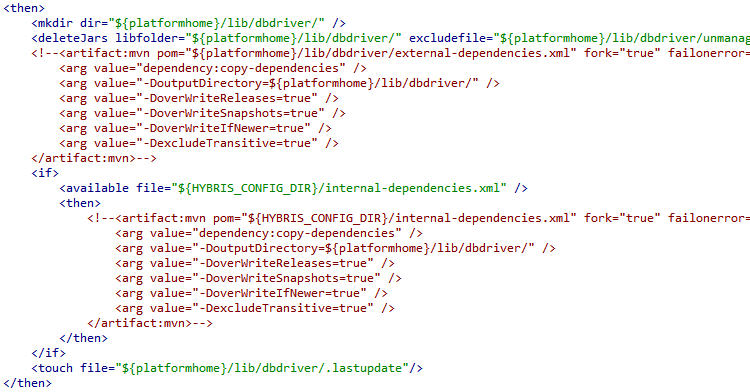When you try to read excel in JAVA and come across cells which have Numbers greater than 12 digits, it will automatically get converted in Exponential format.
Example: 104009000084 gets converted to 1.04009000084E11
Now even if you change the cell format from Number to Text, it still considers it as Number and converts it to exponential format while reading the file in JAVA.
Solution 1:
Write sign ' before the number in excel sheet.
Solution 2:
Delete the value from excel , change the format from Number to Text and then rewrite the value back to excel.
Example: 104009000084 gets converted to 1.04009000084E11
Now even if you change the cell format from Number to Text, it still considers it as Number and converts it to exponential format while reading the file in JAVA.
Solution 1:
Write sign ' before the number in excel sheet.
Solution 2:
Delete the value from excel , change the format from Number to Text and then rewrite the value back to excel.